Leverage the Keyword Planner
Learn how to use Google’s free tool, the Keyword Planner, to discover new keyword ideas related to your products and services. This ensures your keyword list contains the best search terms, those which are most relevant to your local service business.
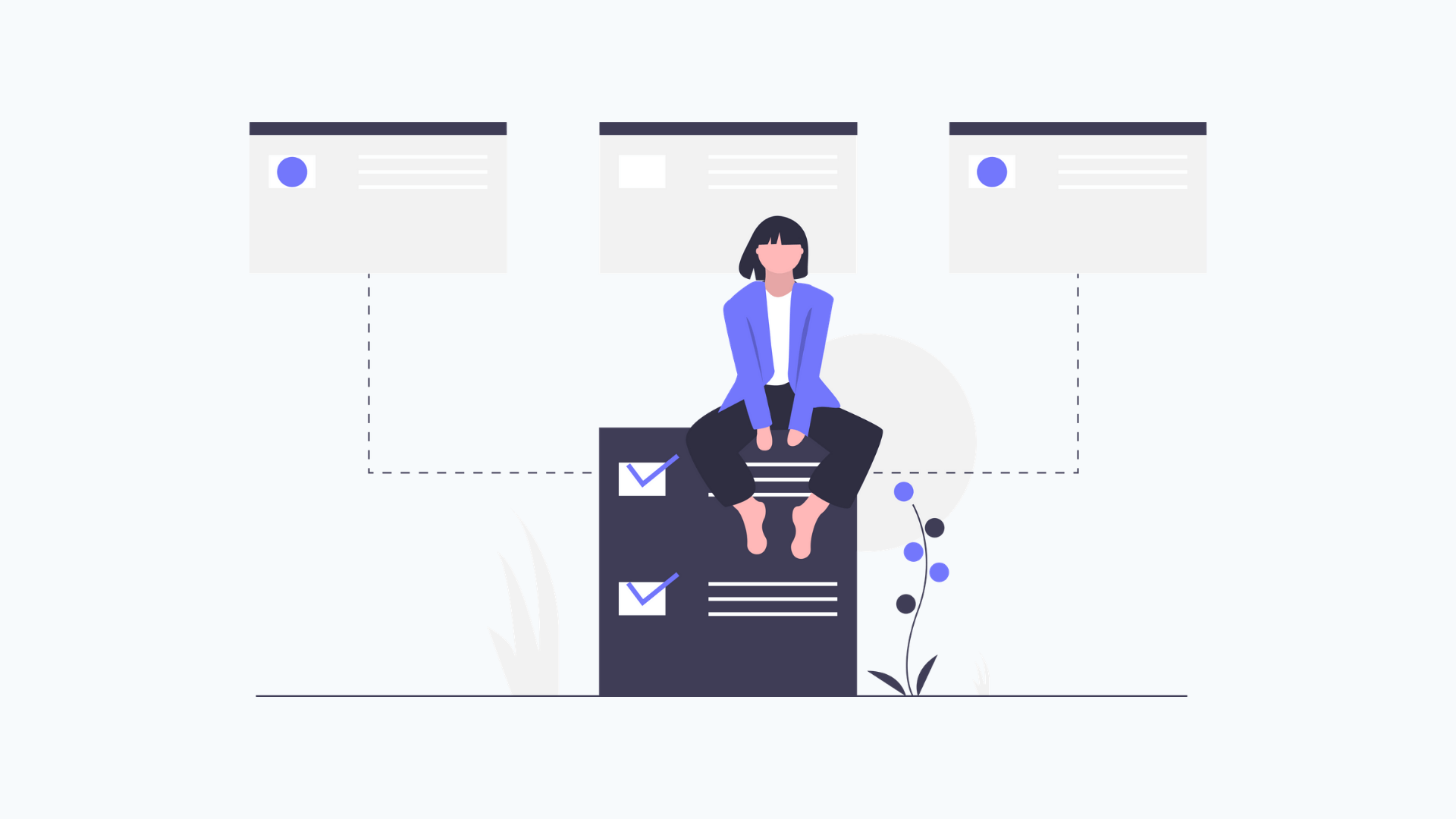
If you’ve completed the first exercise, you should now have a long list of keywords related to your products and services. In this lesson, we’ll use Google’s Keyword Planner to add a few more search terms to your keyword list and then begin the refinement process.
You don’t need to be running pay-per-click (PPC) ads to use Google’s tool, but you do need a Google Ads account. So if you don’t have one already, now is the time to sign up.
The advantage of using the Keyword Planner over other third-party tools is Google has access to a MASSIVE storehouse of data. They are, after all, the largest search engine in the world. So it makes sense for them to leverage this information to help you find new keywords related to your business, and estimate their cost, search volume, and competitiveness.
To start using Google’s Keyword Planner, click the Tools & Settings icon at the of your screen:
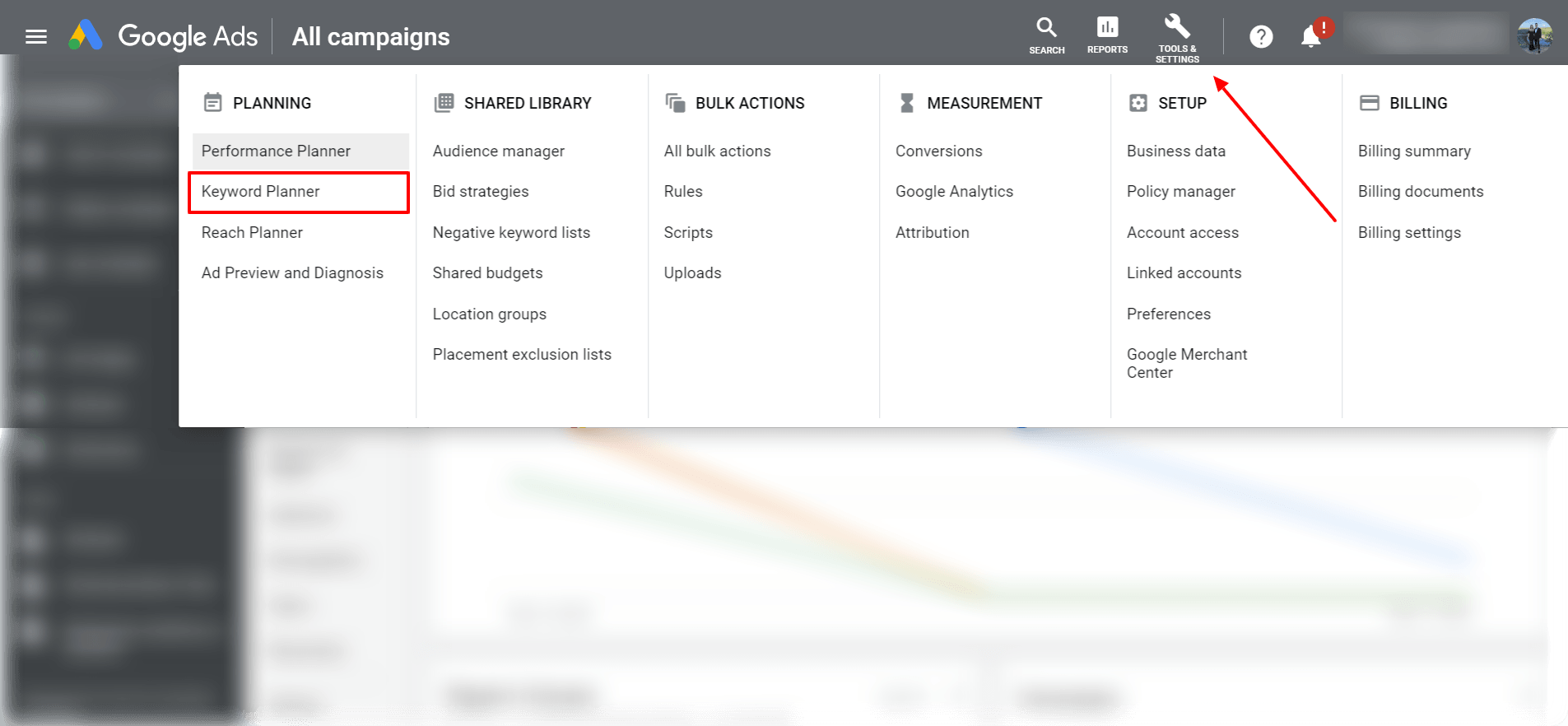
At this stage, you have two options:
- Discover new keywords. Here you can enter up to 10 keywords or a single URL to get keyword ideas that can help you reach people interested in your product or service.
- Get search volume and trends. If you already have a list, this is where you can see the search volume and trends for your keywords, as well as how they might perform in the future.
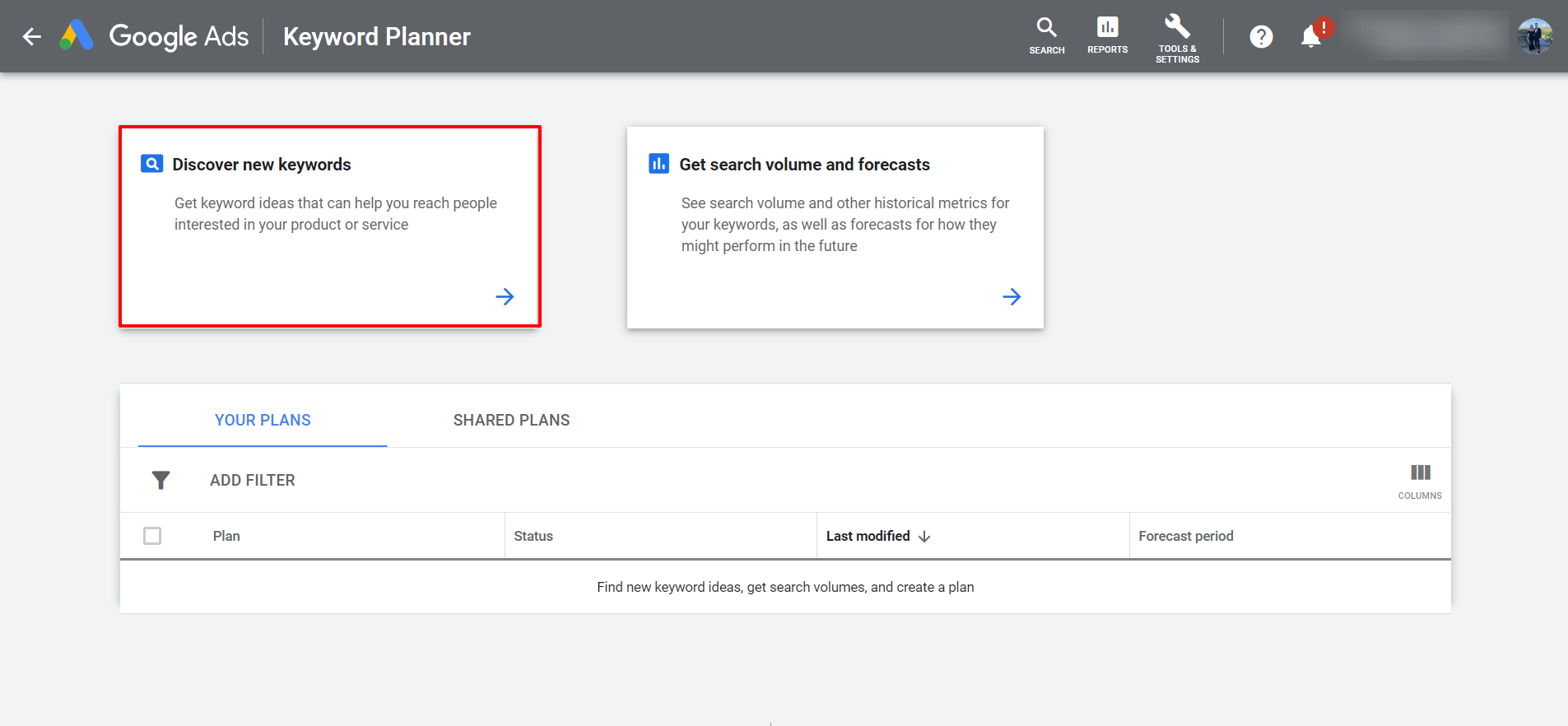
For the sake of brevity, we are going to focus on the first option: Discover new keywords. To get started, begin with a single, broad phrase or search term that describes your primary service. Alternatively, you can enter your website’s (or a competitor’s) URL to get keyword ideas.
Finally, click the “Get Results” button.
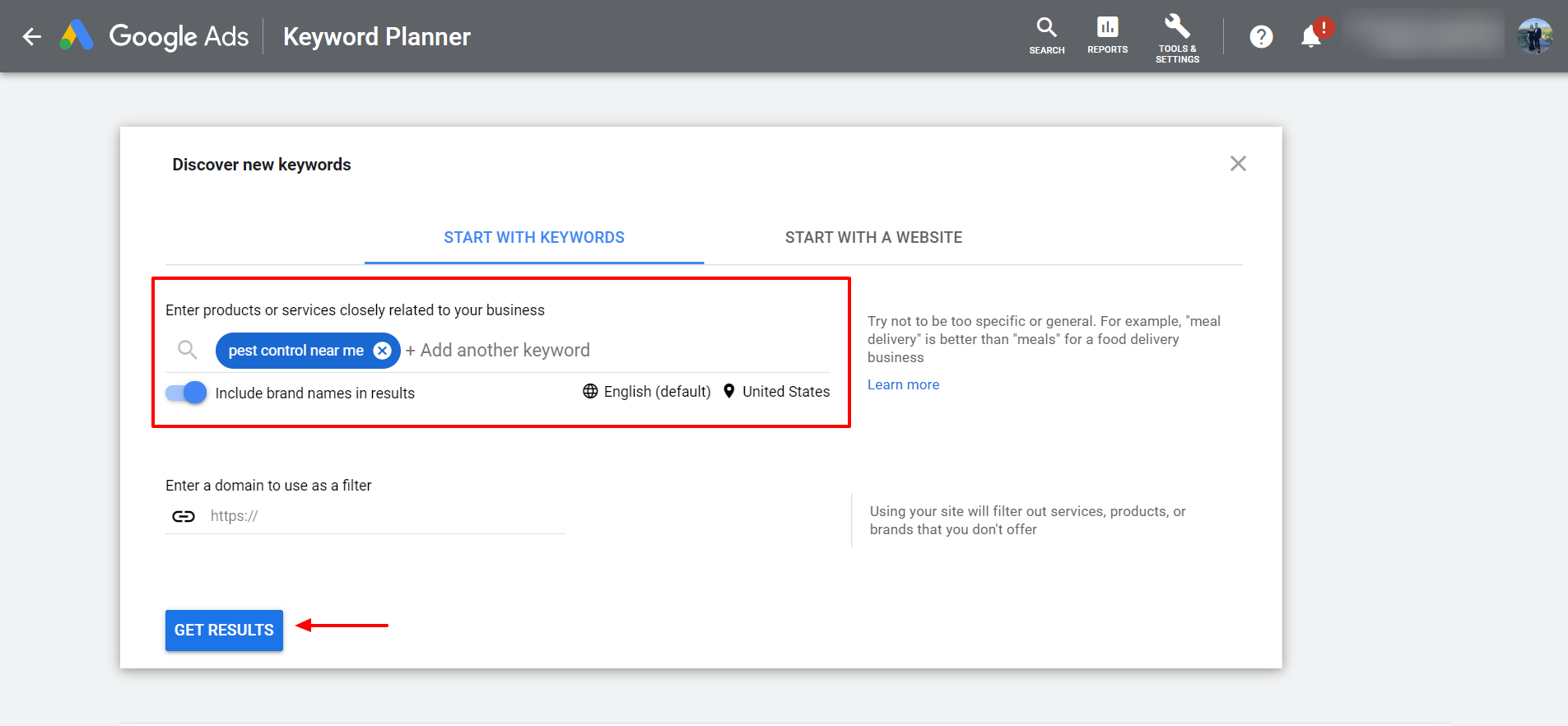
Google will then churn out a list of keyword ideas sorted by relevance. For example, if you entered “pest control near me” as your keyword, you can expect to see keywords like “termite treatment,” “mosquito control,” “bee removal,” and so on. Best of all, you also have access to more advanced data for each keyword, like search volume, competition, and bid ranges.
The default view at this point is “Keyword ideas,” but you should also check out the tab just below titled “Grouped ideas.” Here you’ll find keyword ideas grouped by themes, which will come in handy when you create Ad Groups for your first Google Ads campaign.
Now, you should see a few options towards the top of your screen: “Locations,” “Language,” and “Search Networks.” We’re going to use these features to trim down Google’s seemingly endless list of keyword ideas down to a manageable number. This is super important for local service businesses because chances are you have a specific service area. So we start with…
Locations:
The Locations tab is where you specify the city, county, state, or country you serve. You have the option to select more than one to build out your service area. Keep in mind if you adjust this option, Google will update the search volume, competition, and cost for your keywords.
Language:
This tab is pretty self-explanatory. Keep this set to the default, which is usually “All Languages” or “English,” unless you have a good reason to change it to something else.
Search Networks:
Do you want your ads to appear only on Google, or also on Google’s search partner sites? If you’re just getting started, it’s best to keep things simple. Select “Google” for now.
How Many Keywords Do You Need?
Once you’re finished creating your list, you can either download the recommended keywords and add them to your existing list OR import this list directly into a campaign. I recommend you download the keyword ideas and do some trimming to get your list airtight.
The reason for this is most people advertising on Google Ads for the first time think the more keywords they have, the better. But in practice, having too many keywords is actually worse than not having enough. So you’re going to want to make sure you have just enough keywords to give you results you’re after, but not so many that you dilute your marketing efforts.
If you’re just starting out, I recommend your keyword list contain 50 to 250 search terms. Of course, you can have much more than this, but I suggest you keep things simple to start.
So, which keywords do you cut, and which do you keep?
Well, it’s best to approach this like an archer. The bull’s eye represents the keywords that most accurately describe the services your company offers. Bonus points if these are high-ticket and/or recurring services. The ring just outside the bull’s eye represents keywords that are still closely aligned to what your company sells but not quite as exact. And the next ring out represents keywords that are still good, but are more in line with Comparison Search Queries.
When refining your keyword list, start with the bull’s eye, and work your way out from there. The resulting list will give you the opportunity to run a highly-profitable Google Ads campaign.
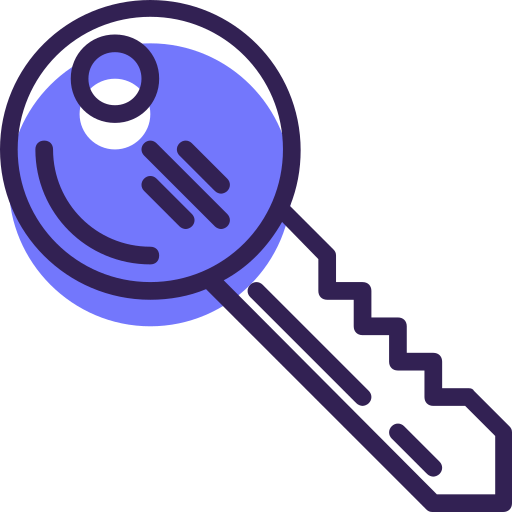
Get your FREE keyword list
Do you own a local service business? Well, you're in luck! We've created a simple spreadsheet (with our favorite search terms) for the following industries:
Ready to get started?
Download the PDF to read it at a later time OR subscribe to our newsletter to receive future updates.