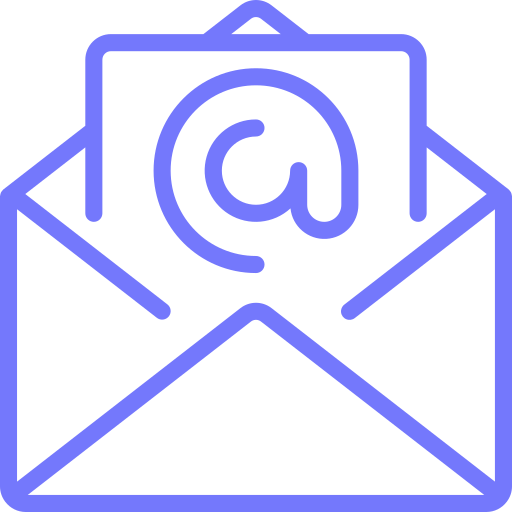Step by step process of how to fill up and use the form with GorillaDesk
In this module, we will cover how to enable the NPMA-33 WDI form inside your GorillaDesk account, add it to a job, send it a customer for an e-signature, and so on – all these in less than 10 minutes.
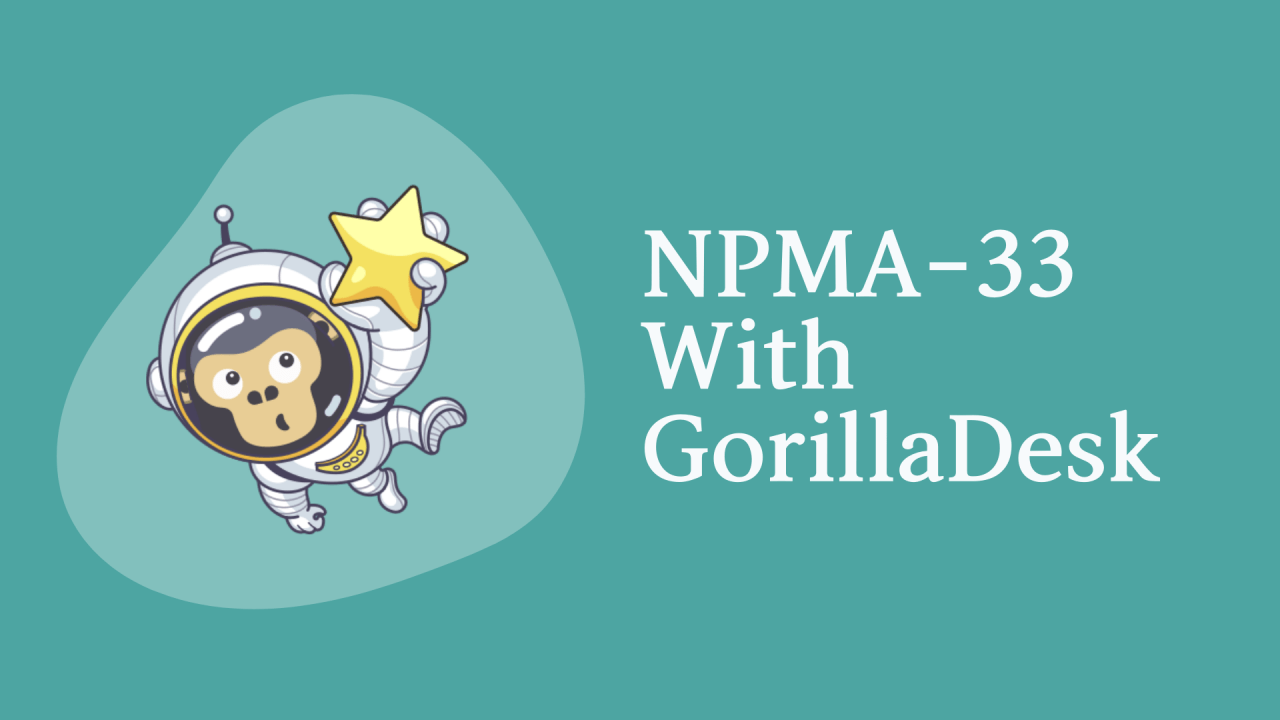
Pre-requisites
To get access to the digital the NPMA-33 form, you need to meet the following two conditions:
1) You must be a GorillaDesk User.
- Already a GorillaDesk user? Log in here.
- New to GorillaDesk? Start your 14-day trial here.
2) You must have a Pro plan with GorillaDesk.
- Learn more about available plans here.
Once you are logged into your GorillaDesk account, follow the step-by-step process below to use the new NPMA-33 form.
Step-1: Enable and Activate the New NPMA-33 Form
1) Login into your GorillaDesk account.
2) Enable the ‘Documents’ feature inside your GorillaDesk account. To do so…
- Click on the ‘SETTINGS’ tab in the header menu and then click on the ‘Documents’ option in the drop-down.
- On the next page, look for the ‘Documents’ add-on and use the toggle switch to enable the feature.
3) Now click on the ‘Documents’ add-on and the document library will open up on the right-hand side of your screen.
You can browse the existing library and activate any of the documents already available.
To use the new NPMA-33 WDI form you can preview, activate, and save it to your account as shown below.
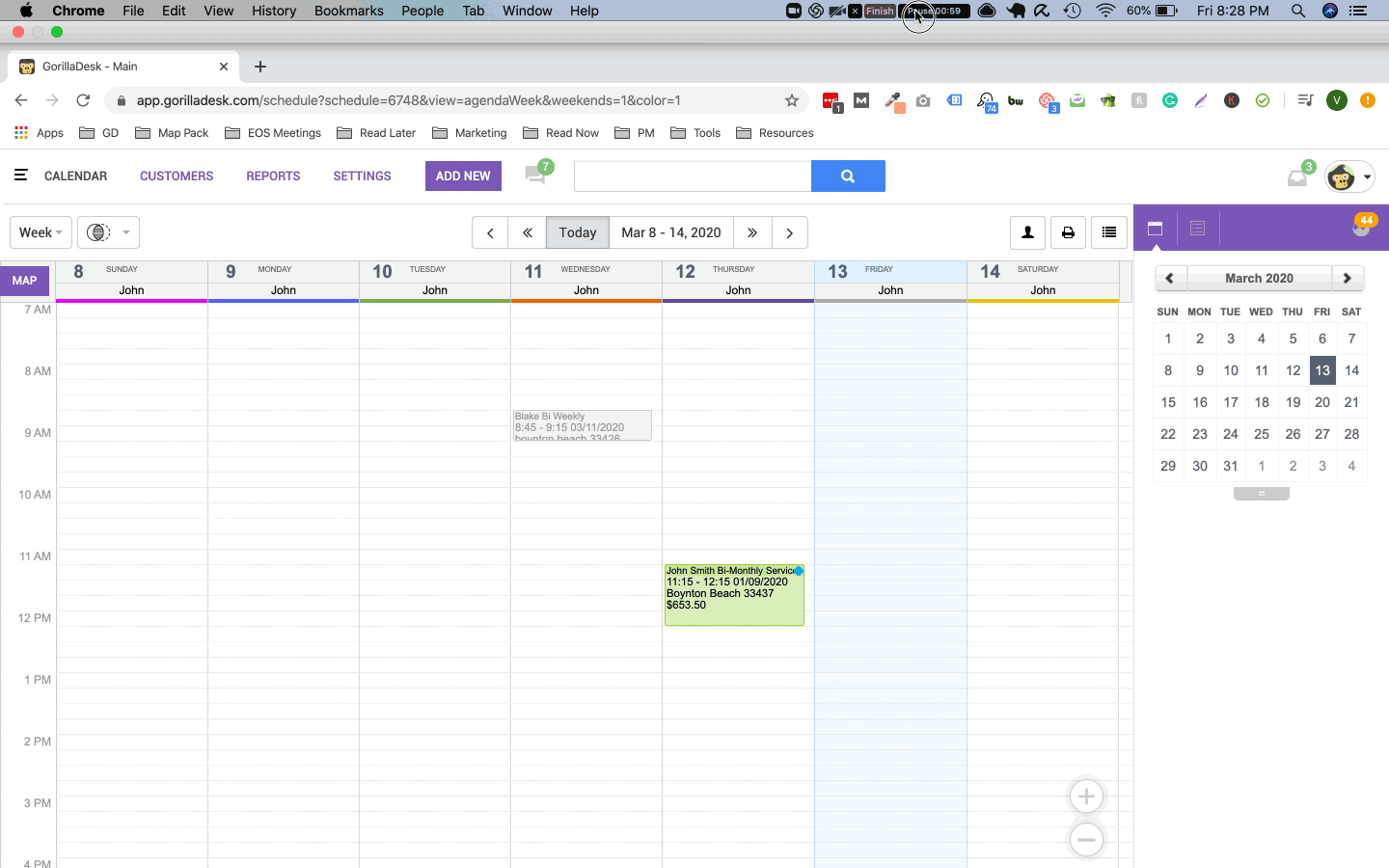
Step-2: Adding the NPMA-33 Form to a Job.
Adding the new NPMA-33 form to a job inside your GorillaDesk account is as easy as flipping switches.
Just head over to the calendar and open a job you’d like to add your document to.
- Within your services, you have an extra document tab.
- Add a document.
- Choose from available documents.
- Choose the NPMA-33. And click Save.
- Now the job also has an NPMA-33 document attached to it.
- Open the document.
From here, you are able to preview the document. Check-out the below GIF to see how it is done.
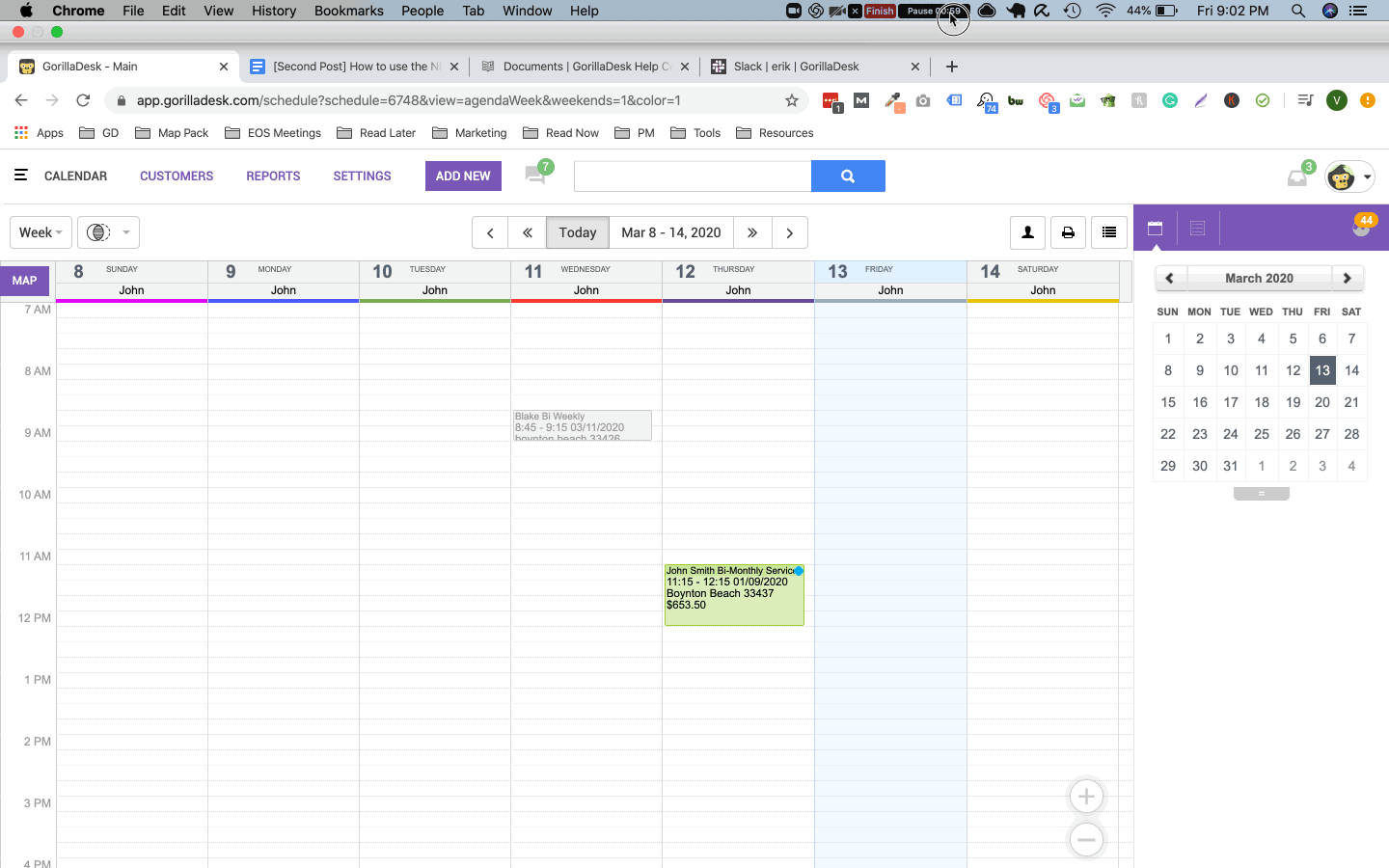
Step-3: Customizing an NPMA-33 and Adding the E-Signature Option
From here, you are able to preview the document. Check-out the below GIF to see how it is done.
Transactional Email Templates
Timely communication with your leads and prospects at key points throughout their journey is vital for growing your service business. To help you ace that, we created 7 proven email templates with instructions so you can start converting more prospects to paying customers.
Promotional Email Templates
In order to convert your contacts into paying customers, you need to send out emails that stand out. So, we created these 13 FREE high converting promotional email templates so you can get started today. Now, generating more revenue from your email list is easy!
Get your copy of the new NPMA-33 Form today!
Check out our Knowledge Base and YouTube channel.
Ready to Get Started?
Get all our amazing features and top-rated support, with no credit card required.